Migrating from UA to GA4: A Step-by-Step Guide
As the digital world evolves, so does the need for robust analytics. Google Analytics 4 (GA4) is the next generation of analytics, designed to provide more insightful data and better integration for a multi-platform environment. If you’re still using Universal Analytics (UA), it’s time to make the switch. This guide will walk you through the process step by step.
Preparing for Migration
Before you begin, ensure you have administrative access to your UA account. It’s also a good idea to inform your team about the upcoming changes and schedule the migration at a time that minimizes impact on your operations.
Step 1: Create a GA4 Property
Navigate to your Google Analytics account and select the ‘Admin’ tab. In the ‘Property’ column, click on ‘GA4 Setup Assistant’. This tool will guide you through creating a new GA4 property linked to your existing UA property.
Step 2: Configure Your GA4 Property
After creating your GA4 property, it’s time to configure it. This includes setting up data streams to collect data from your website or app, defining user roles and access, and configuring data settings according to your needs.
Migrating Your Data
Unfortunately, historical data from UA cannot be transferred to GA4. However, you can run both properties simultaneously to start collecting data in GA4 while still having access to your historical UA data.
Step 3: Export UA Goals and Conversions
Identify the goals and conversions you have set up in UA and document them. You’ll need to manually set these up in GA4 since they won’t be automatically carried over.
Step 4: Set Up E-commerce Tracking (If Applicable)
If you’re using e-commerce tracking, you’ll need to set this up in GA4. The setup process is different from UA, so refer to GA4’s documentation for guidance.
Finalizing the Migration
Once you’ve configured your GA4 property and ensured that data is being collected accurately, it’s time to finalize the migration.
Step 5: Update Your Tagging Setup
If you’re using Google Tag Manager, update your tags to include GA4 configurations. If you’re not using Tag Manager, you’ll need to update the tracking code on your website to the GA4 version.
Step 6: Perform a Final Check
Before fully transitioning to GA4, perform a final check to ensure all data is being collected as expected. Compare data from both UA and GA4 for discrepancies and make any necessary adjustments.
Conclusion
Migrating from UA to GA4 may seem daunting, but it’s a necessary step to take advantage of the latest analytics features. By following these steps, you can ensure a smooth transition and set your site up for future success.
This blog post is a simplified version of the migration process. For detailed instructions, please refer to the official Google Analytics documentation or consult with a professional if needed. Remember, the sooner you migrate, the sooner you’ll benefit from GA4’s advanced features.

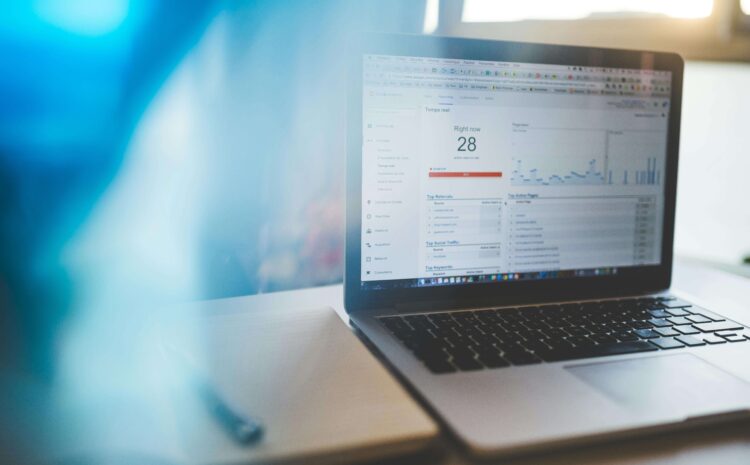




Write a Comment